In this tutorial, we will show you how to change your voice in Google Hangouts with AV Voice Changer Software Diamond 7.0 and enjoy a funny video call with your friends and family.
But first, you will need to install AV Voice Changer Software Diamond 7.0 first.
Simply download the software via the link below:
Free download AV Voice Changer Software Diamond 7.0
Adjust settings of voice changer
- Launch AV Voice Changer Software Diamond 7.0
- On the main panel, click Preferences.
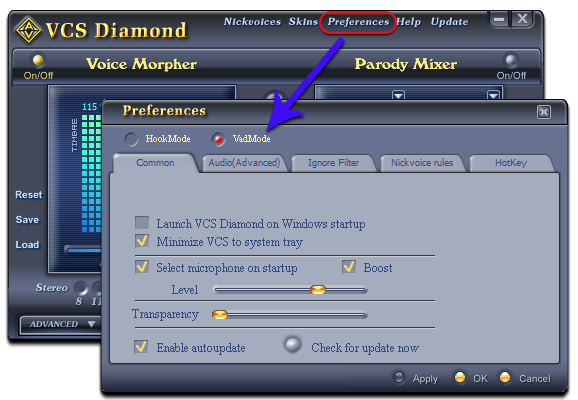
In Preferences dialog box:
- Check on VadMode (1).
- Click OK (2).
The VadMode will help AV Voice Changer Software Diamond 7.0 focus solely on the the program it’s connected to. Therefore, the voice quality will be enhanced much better.
Connect Voice Changer with Google Hangouts
- Access https://hangouts.google.com/ on your browser.
- Select one of your contact from your contact list.
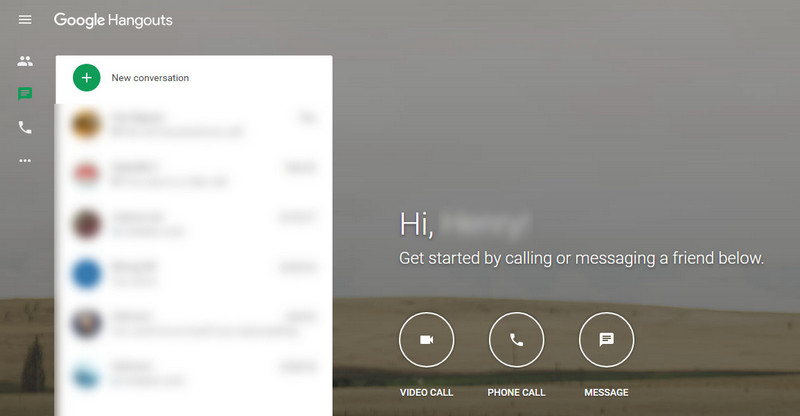
- Double-click on the contact you want to call, to open the chat box.
- In the chat box, click on the video button to make a video call.
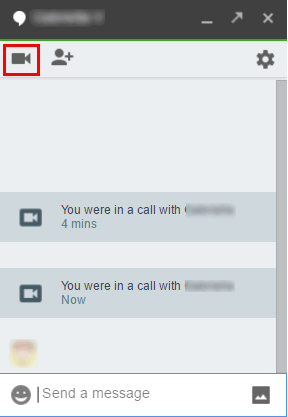
When the call window appears:
- Select Settings button
- Choose Microphone (Avnex Virtual Audio Device)
- Click Done
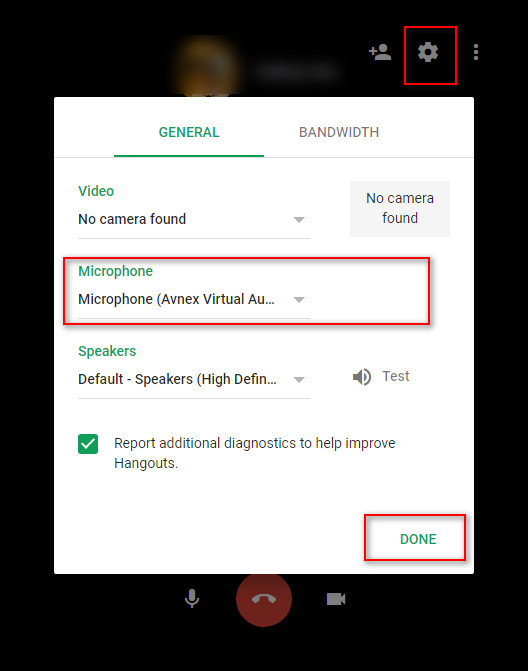
That’s it guys. Now you are ready for a fun video call on Google Hangouts with AV Voice Changer Software Diamond 7.0.
To change your voice, simply choose a Nickvoice.
You can view this tutorial to know how to change your voice with the main feature Voice Morpher of AV Voice Changer Software Diamond 7.0
