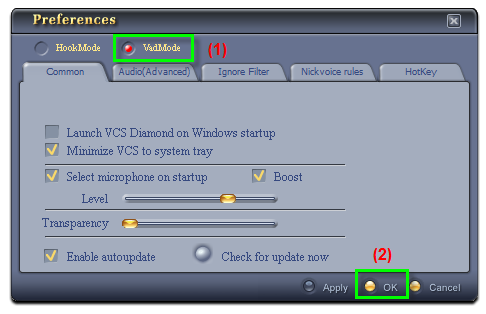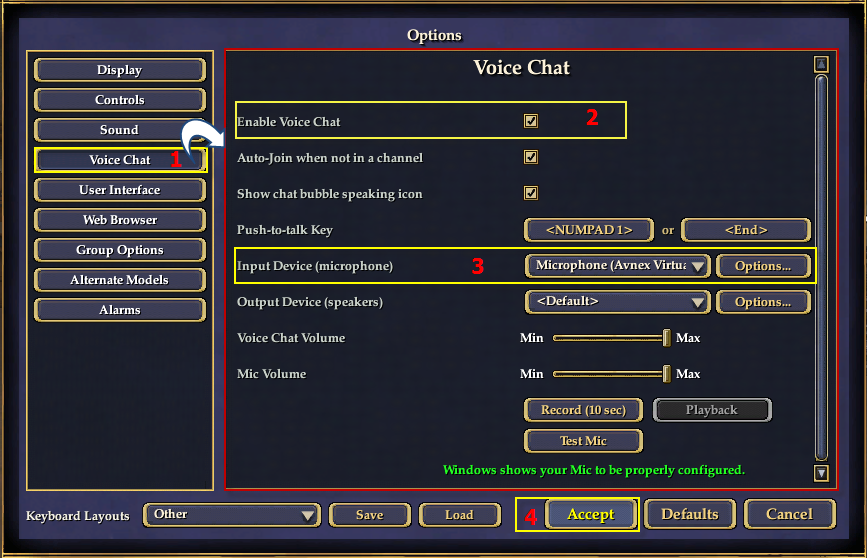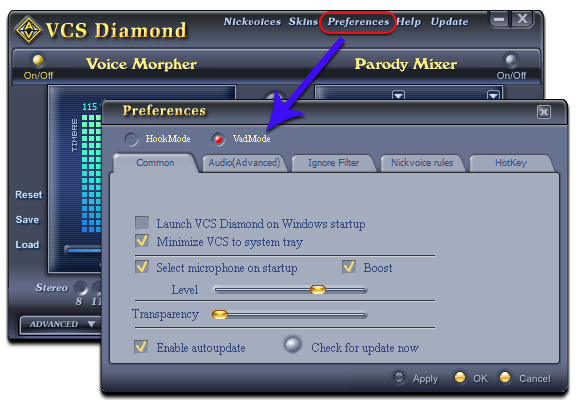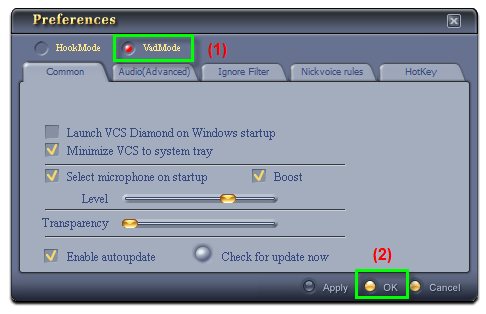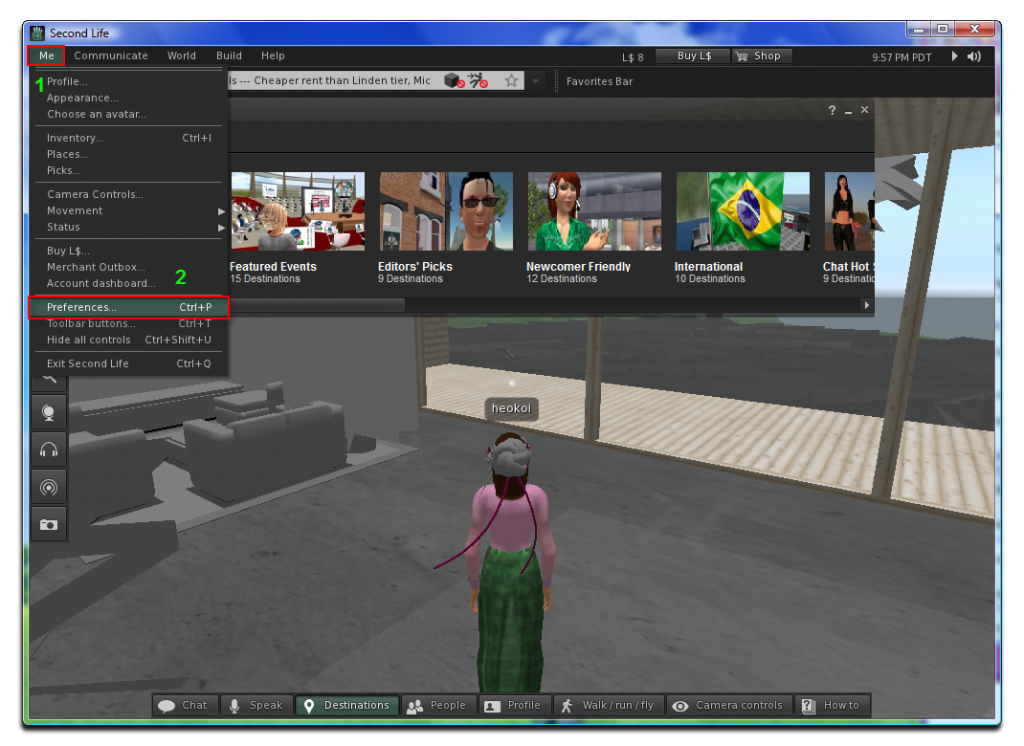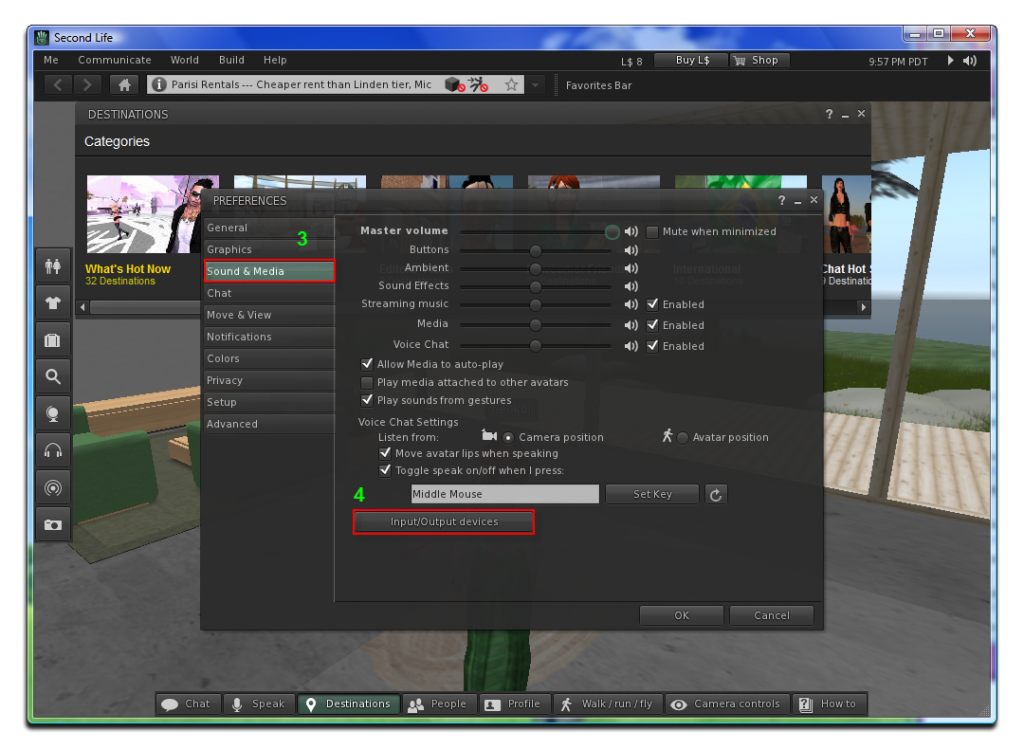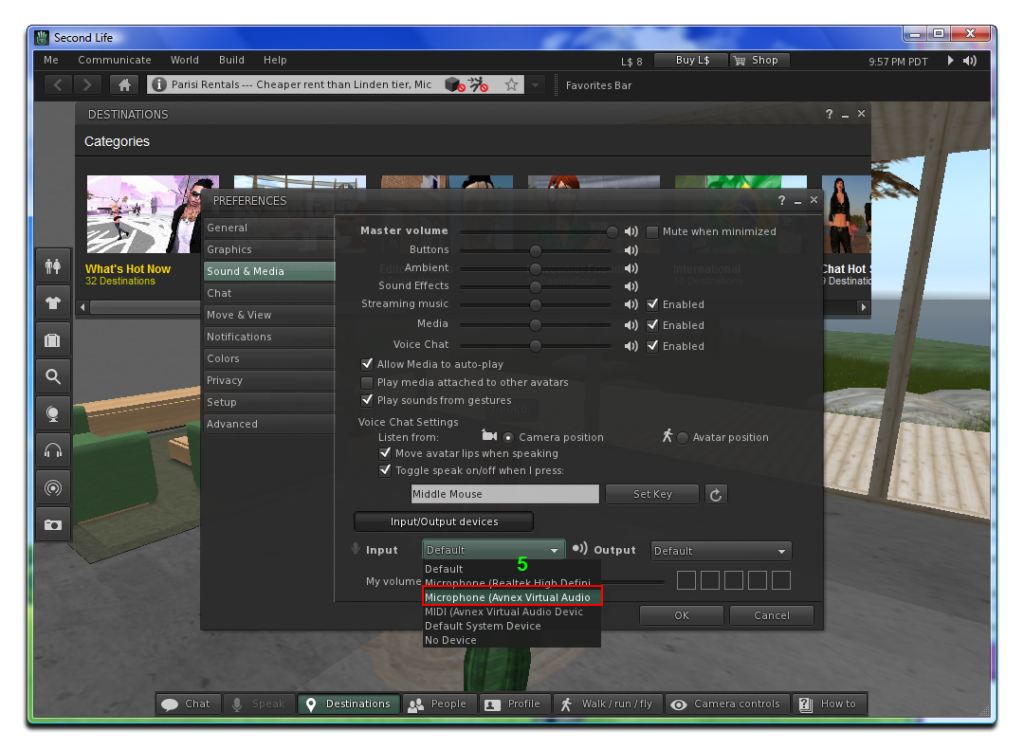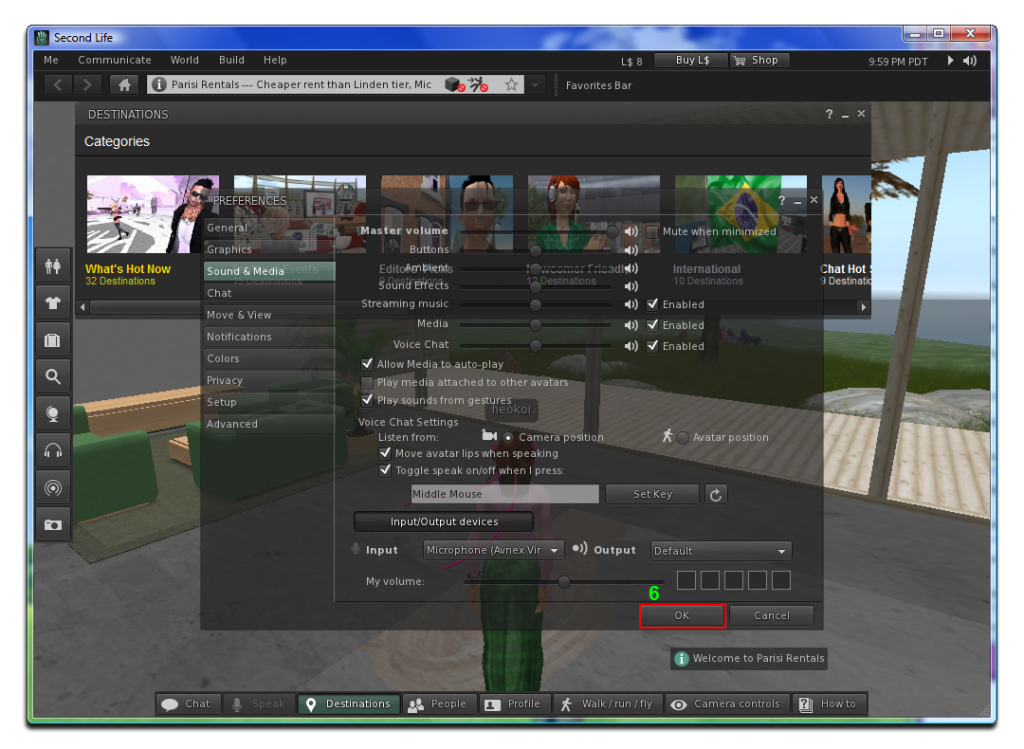In this tutorial today, we will show you how to change voice in EVE Online with AV Voice Changer Software Diamond 7.0. Change your voice from male to female, add effects and enjoy the unlimited fun when trolling around with your pals.
Download AV Voice Changer Software Changer Software Diamond 7.0
To download the AV Voice Changer Software Diamond 7.0, simply use the download link below:
Free download AV Voice Changer Software Diamond 7.0
AV Voice Changer Software Diamond 7.0 settings
On VCSD main panel, click Preferences to open the Preferences dialog box.
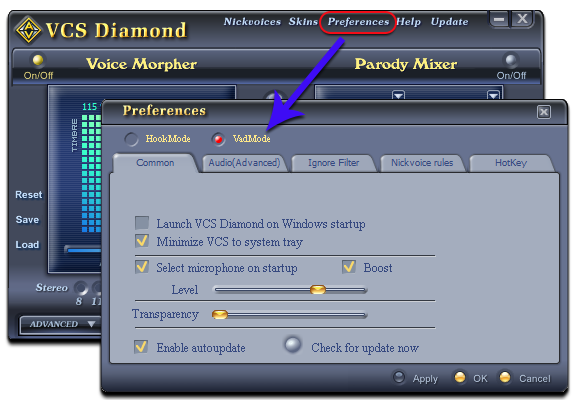
In the Preferences dialog box, we will change Hook mode to Virtual Audio Driver mode.
- Check VadMode (1).
- Click OK button (2) to apply the new setting and close the Preferences dialog box.
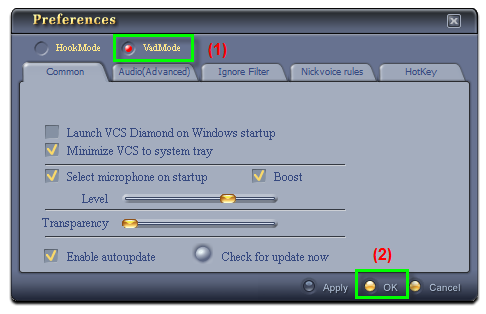
Change voice with voice changer before connecting to EVE Online
Back to the main menu, simply use a Nickvoice to change your voice.
Or you can manually change your voice with Pitch, Timbre and effects. Check out this tutorial to see how to use Voice Changer:
> How to use Voice Morpher feature
Connect voice changer with EVE Online
- Press Esc button to open Game Options Menu
- Go to Audio & Chat tab
- Select Audio Input Device: Microphone (Avnex Virtual Audio)
- Click on Close Window button to exit.
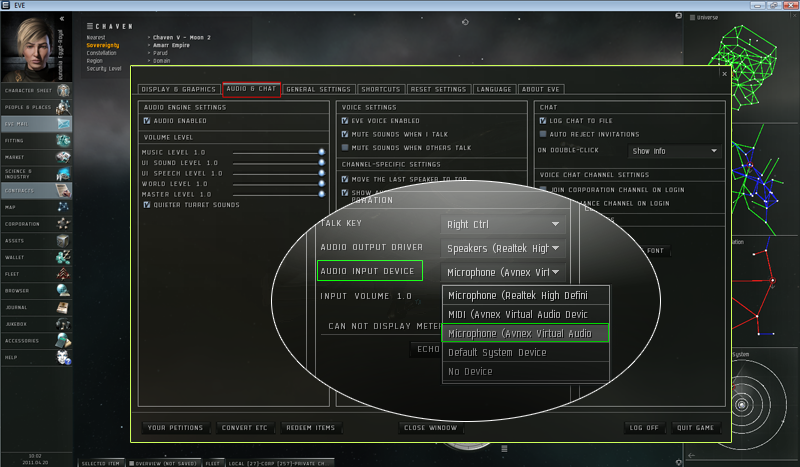
Have fun and enjoy.
Other voice changer tutorials you will like:
> Darth Vader Voice Changer Software