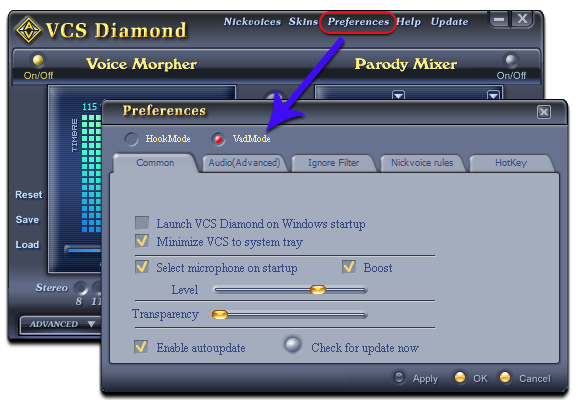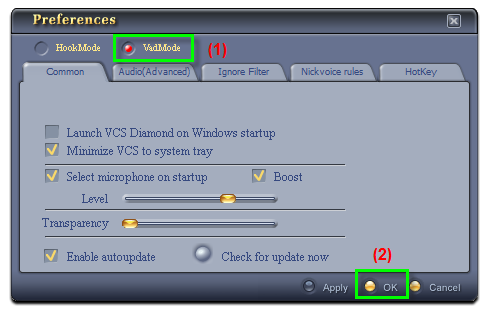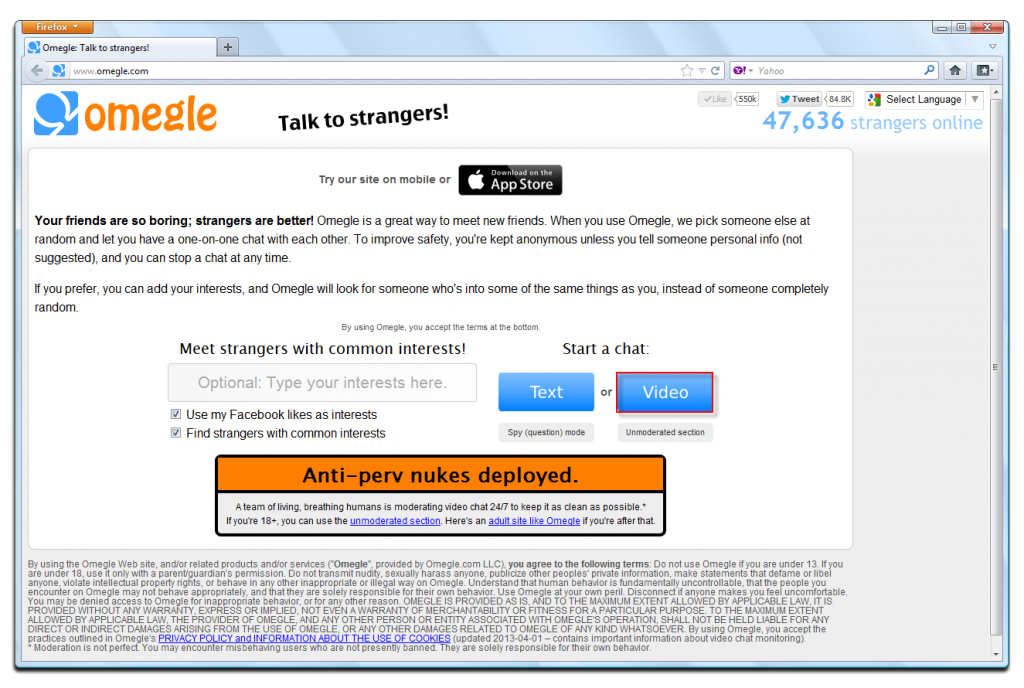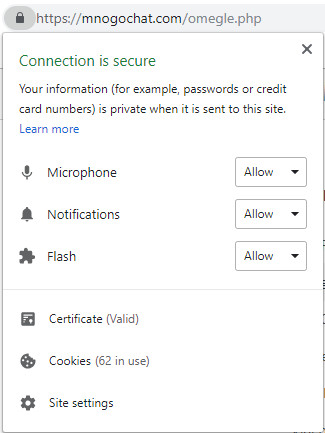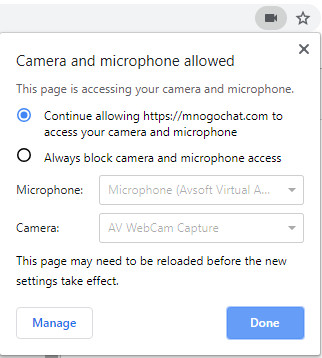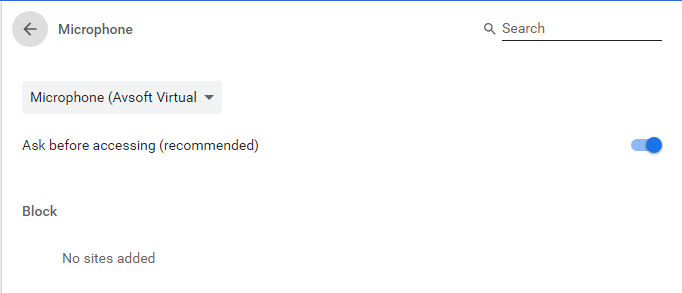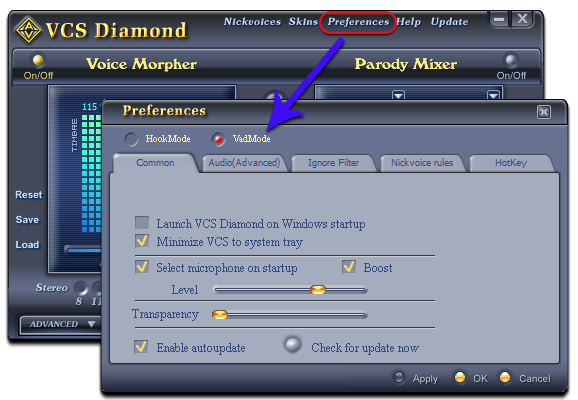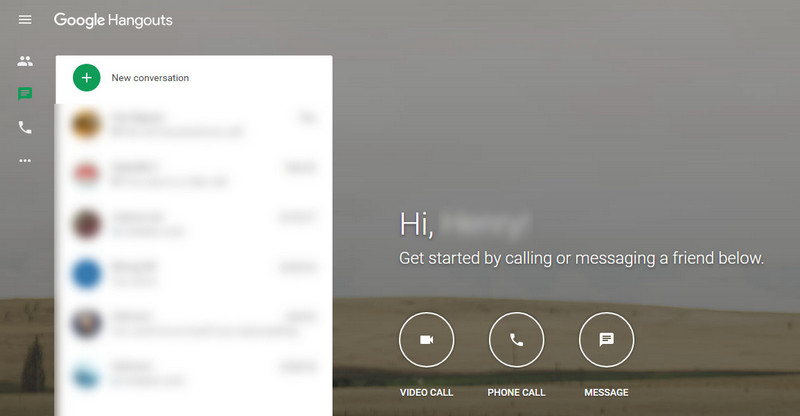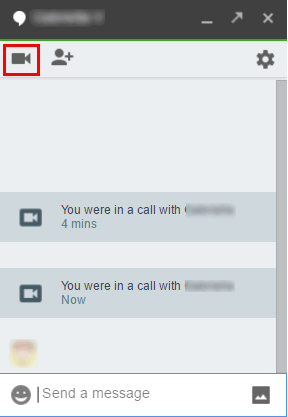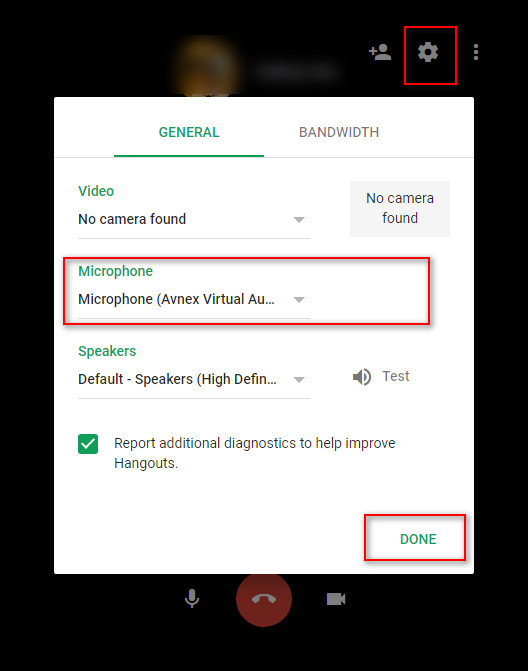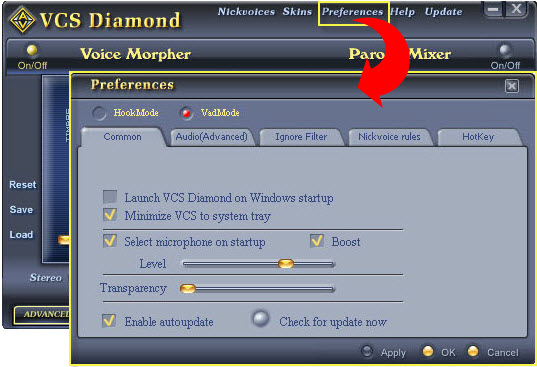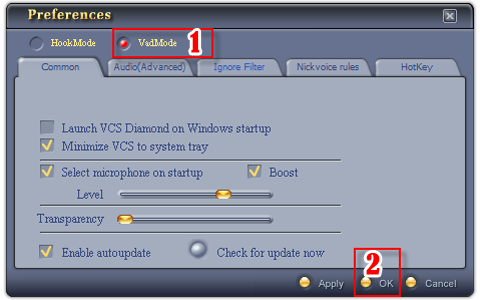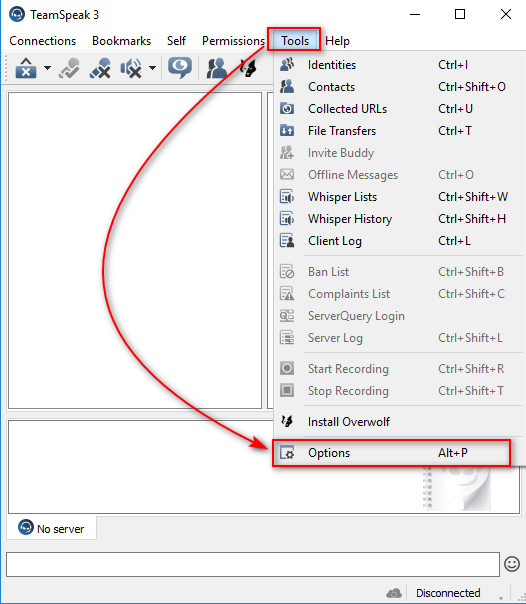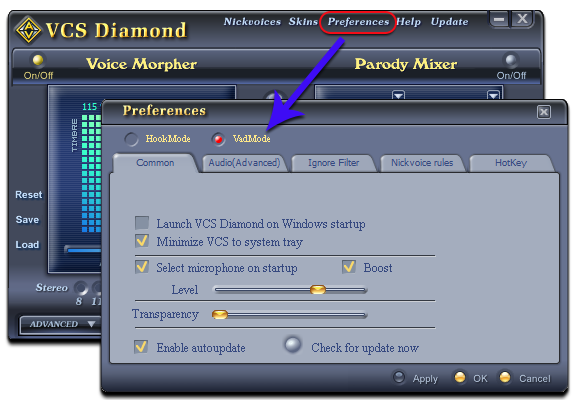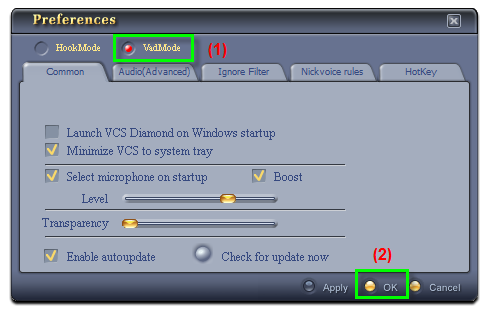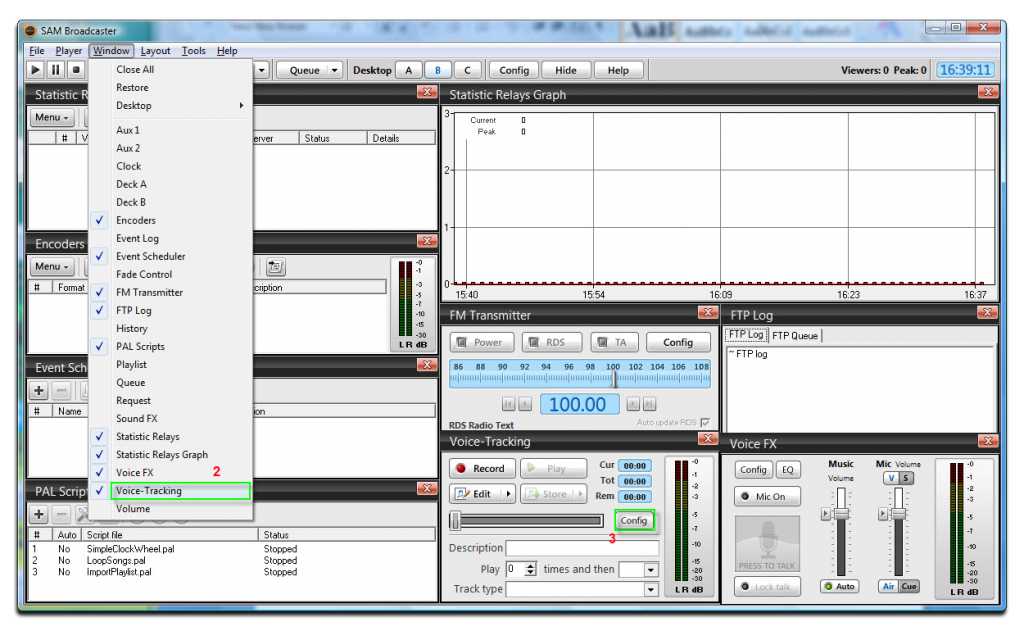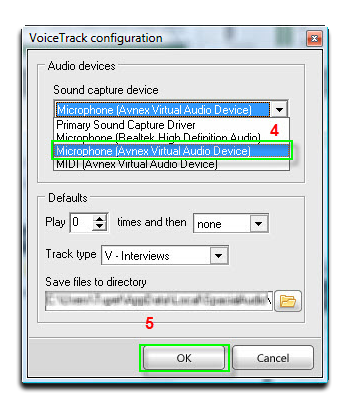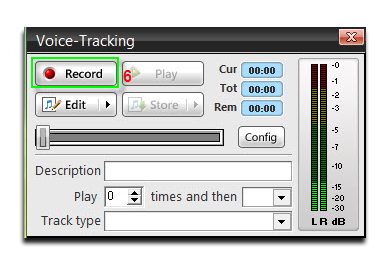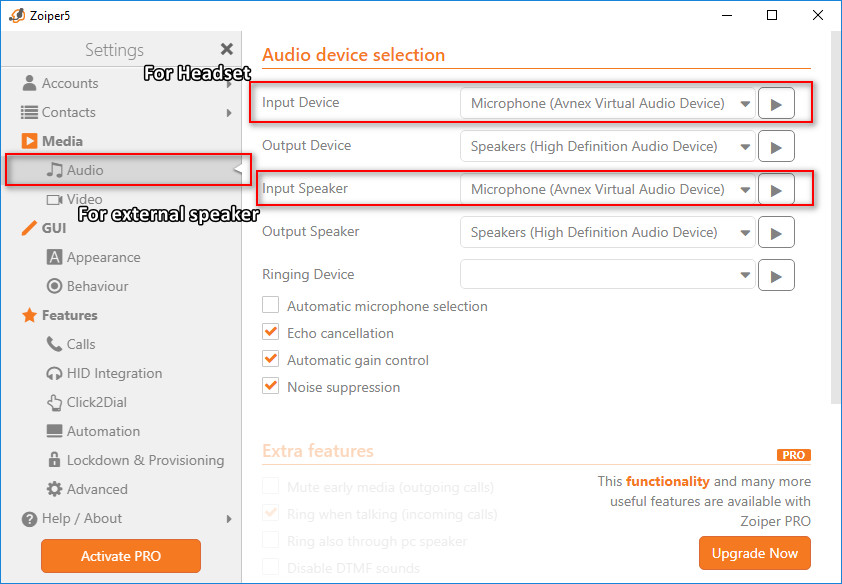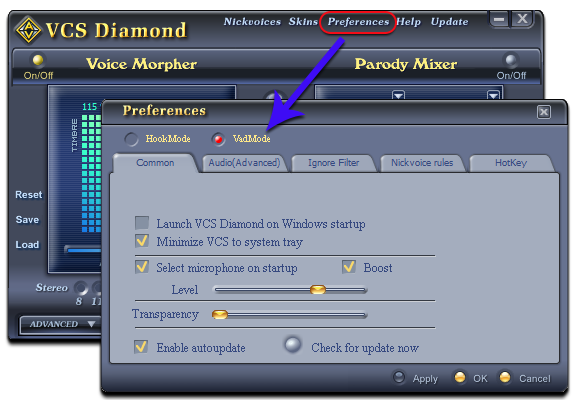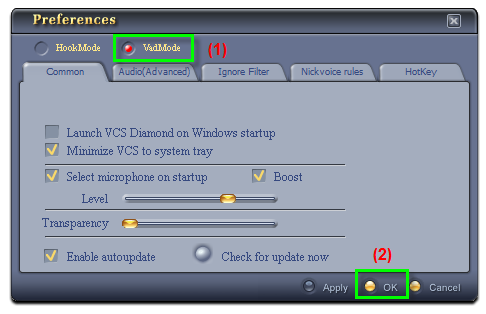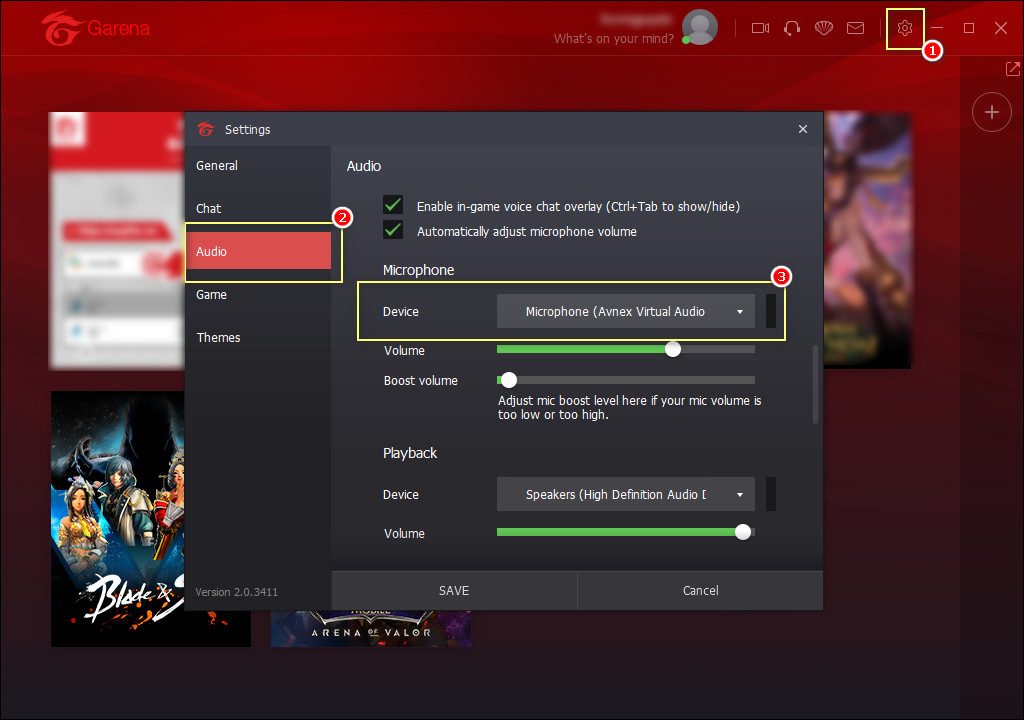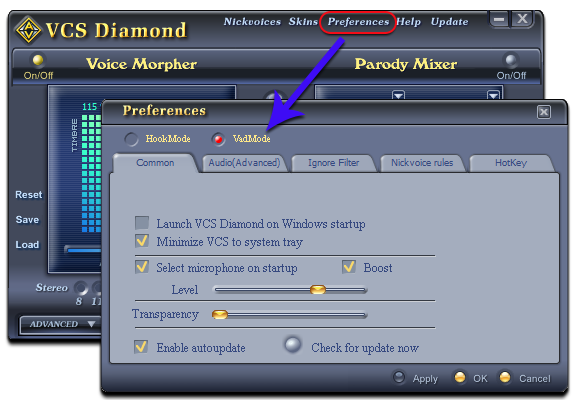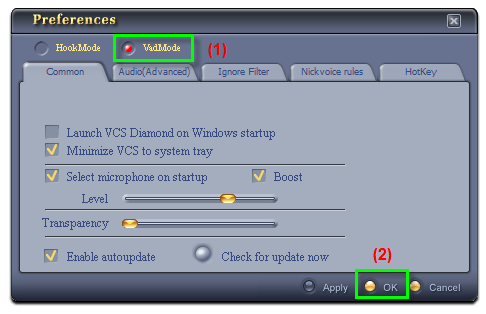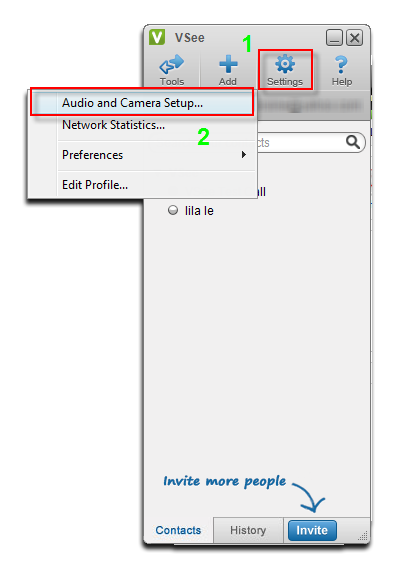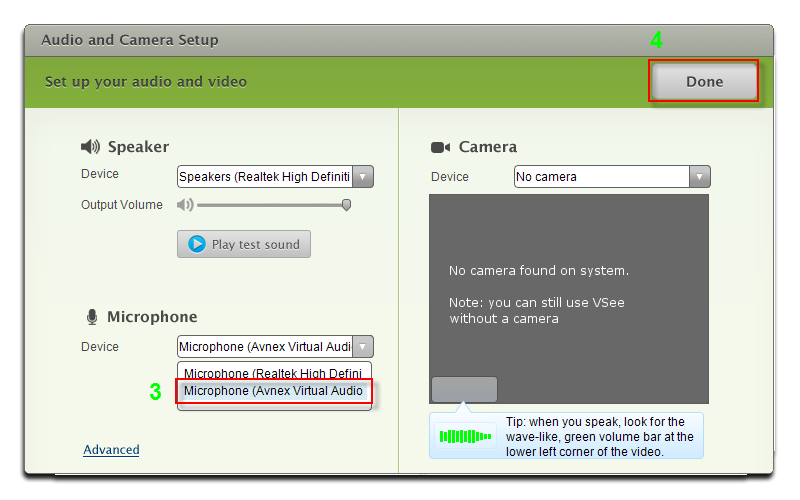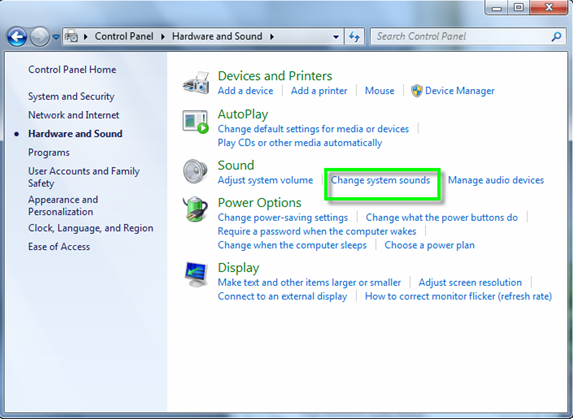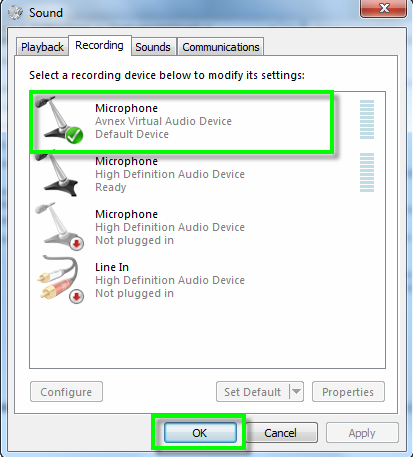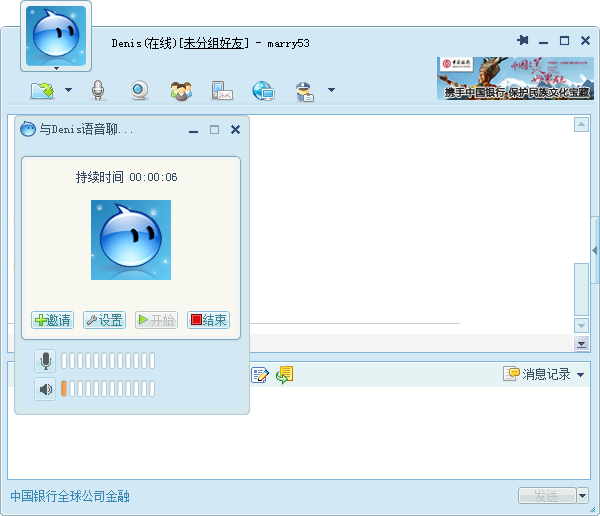In this tutorial, we will show you how to change your voice in Mnogo chat with voice changer software. You can sound like a girl, a robot, a ghost or any voice that you want. And then, you can even add background effects to the voice chat section.
The software that we will use is AV Voice Changer Software Diamond 7.0. And to change your voice in Mnogo Chat, you have to install the voice changer first.
Download AV Voice Changer Software Diamond 7.0
Select voice changer settings
- Launch AV Voice Changer Software Diamond 7.0
- On the main panel, click Preferences.
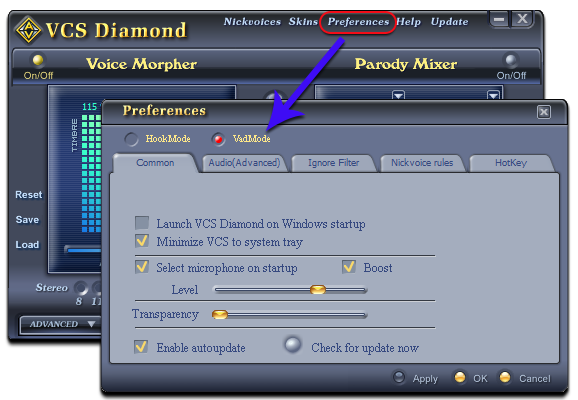
In Preferences dialog box:
- Check on VadMode (1).
- Click OK (2) to apply and close the dialog box.
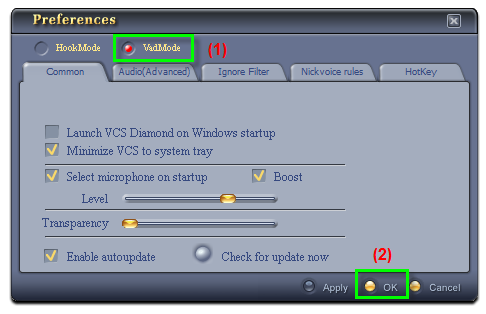
Change voice on Mnogo chat
- Access mnogochat.com
- Select a platform that you like. In this case, we use Omegle.
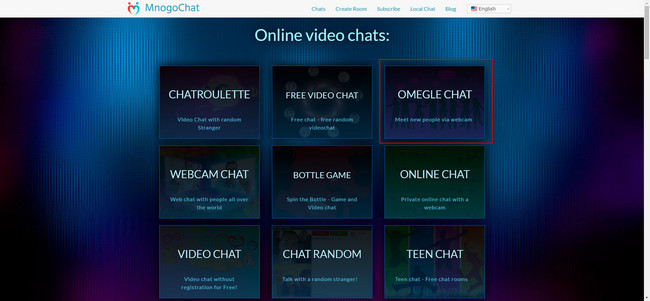
When the Video Chat appears, allow your browser to access your Microphone. In this case, we use Chrome as the browser.
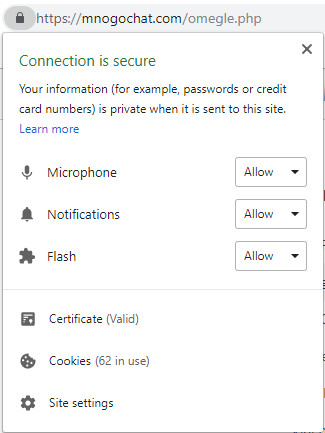
- After that, look at your top right corner. Click on the Video icon.
- Select Manage
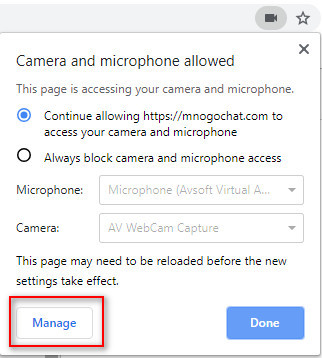
In the Settings tab, select Micrphone
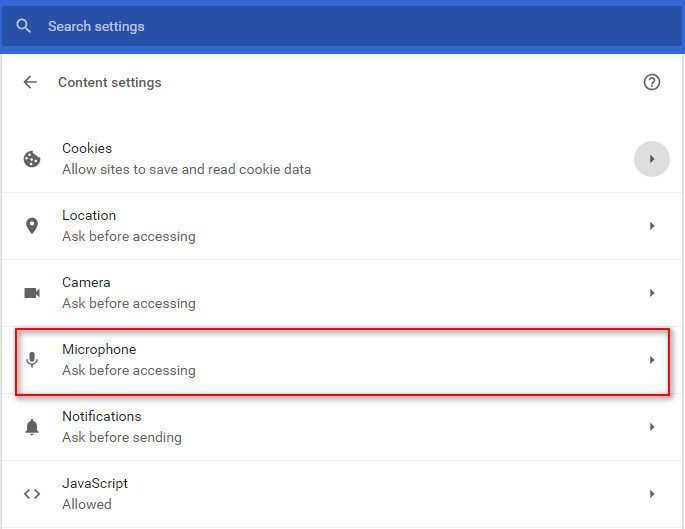
In the Microphone section, select Microphone (Avsoft Virtual Audio Device)
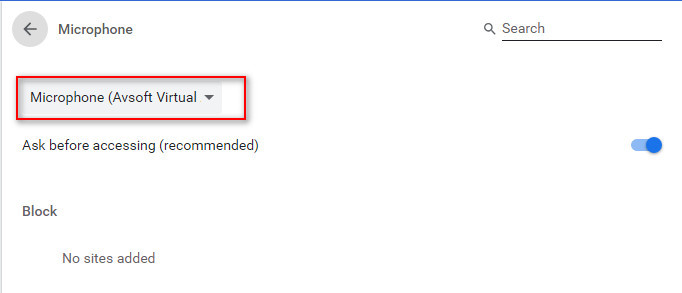
After choosing the Microphone, get back to the main page of Mnogo Chat, you can:
- Refresh the monogchat.com page
- Click on Video icon at the top right corner to see the changes in settings.
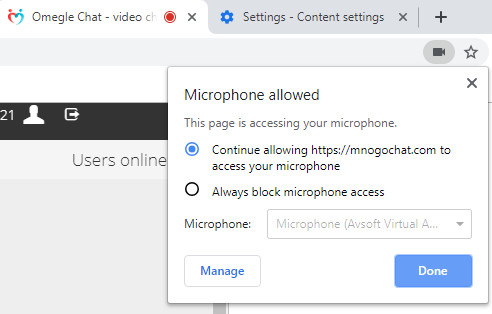
Change voice with AV Voice Changer Software Diamond 7.0
Open AV Voice Changer Software Diamond 7.0, adjust the morphing effects for your voice, and make adjustments until you are satisfied with the output voice.
Check out this tutorial to see how to use the voice changer:
>> How to use Voice Morpher of AV Voice Changer Software Diamond 7.0