In this tutorial, we will show you how to apply background effects in AV Voice Changer Software Diamond 7.0. You can sound like walking in the forest, stuck in a traffic jam, and many other effects which are in high quality.
Free download Voice Changer Software
To download the AV Voice Changer Software Diamond 7.0, simply use the download link below:
Free download AV Voice Changer Software Diamond 7.0
Open background effects feature of Voice Changer
- On the main panel, click the Advanced button (1) to open the Advanced panel.
- Select Background Effects tab (2).

- Select ON/OFF (3) on this tab to activate it. When the button is red, Background Effects feature is ready for use.
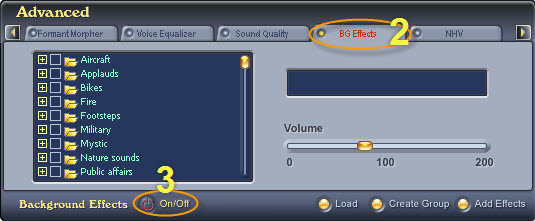
From this point, there are two ways to add effects:
- Add your own background effects
- Select effects from AV Voice Changer Software Diamond 7.0’s library.
Add you own background effects
- Click Create Group button (4) to add a new group.
- The Create a new group dialog box appears, type the group name into the Title textbox, then click OK to finish and close the dialog box.
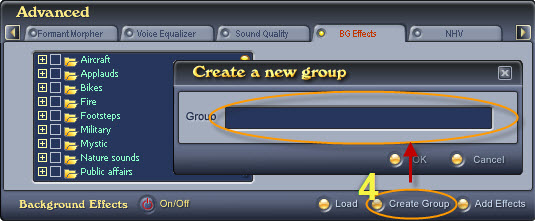
The new group will be listed at the end of the Background Effect tree..
Tip: To delete a group from the effect tree, right click it and choose Delete.
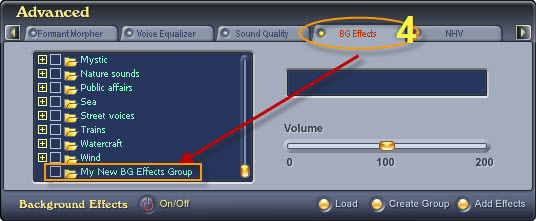
Click the Add Effects button (5) to add a new effect. The Add a new Background Effect dialog box appears:
- Select from the Group dropdown list (6) the group you want to place the new effect in.
- Type the name of the new effect into the Description field (7).
- Specify the audio file that will be added as the new background effect using the Browse button (8).
- Click OK to finish and close the dialog box.
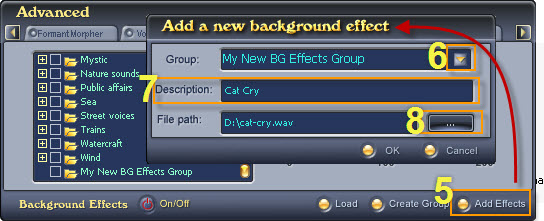
After that, here is how your effect appears:
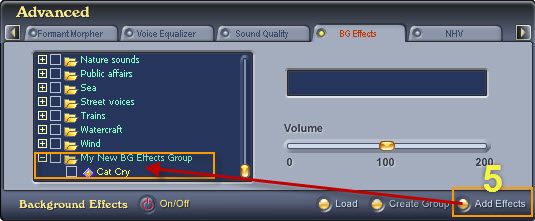
Apply background effect from AV Voice Changer Software Diamond 7.0 library
To choose an effect in a group, expand the group by double clicking the group name, then check the check box before the effect name (9). The background effect will be applied right away.
Tip: You can change the volume of the background effect by adjusting the Volume slider (10).
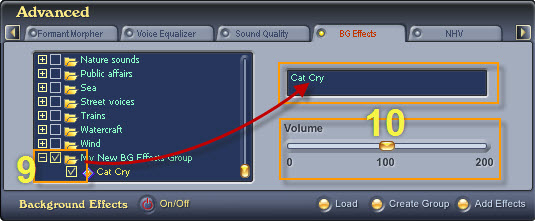
Have fun and enjoy.
Other voice changer tutorials you will like:
> Darth Vader Voice Changer Software
