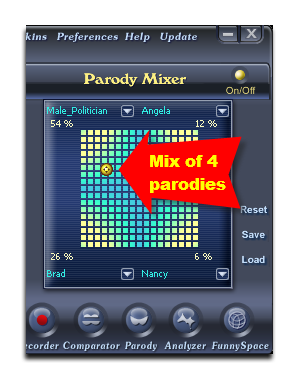Did you know that AV Voice Changer Software Diamond 7.0 can help you mix different voices together and then create a completely parody voice? In this tutorial, we will show you how to use Parody Maker of the software.
But first, you will need to install AV Voice Changer Software Diamond 7.0
Free download Voice Changer Software
To download the AV Voice Changer Software Diamond 7.0, simply use the download link below:
Free download AV Voice Changer Software Diamond 7.0
Record your voice in Parody Maker of Voice Changer Software
- If you want to use Parody Mixer to mix different voices together, you will need to record your voice with Parody Maker first.
- On main panel, click on Parody to open Parody Maker.
- In Your voice section, click the Record button (1) and start speaking to your microphone.
- Click that button again to stop recording, fill in the file name and click Save to finish your voice recording.
- You can play back your recorded voice by clicking on the Play button.
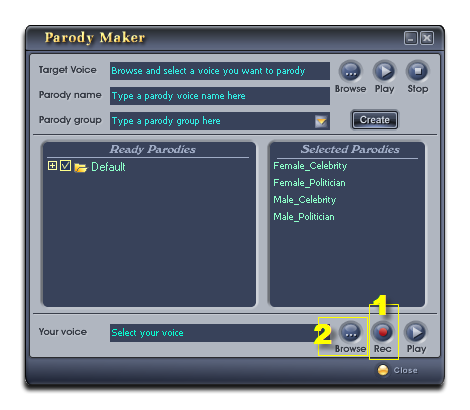
Tips:
– Speak a short and simple sentence of about five to eight seconds. During the recording process, keep your voice clear and natural.
– If you already have a record of your voice, click Browse (2) to choose it. The recorded file must be a mono audio file (stereo file won’t be added) and the record file must be *.wav format.
Convert your record voice into a parody for next step use
A recorded voice can be converted into a new parody by using the Add Parody module of Parody Maker.
This new parody will be used in Parody Mixer. This is the feature to help you mix up to 4 voices into a completely new voice. To add a recorded voice as a parody, do as follow:
- (1) In the Target voice pane, click the Browse button to specify a recorded voice. The path of the file will appear at the Target Voice field. Use the Play and Stop buttons to pre-listen to the voice you have just added.
- (2) Type the name of the parody into the Parody name field. It will also be the name of the parody when it is imported into the Ready Parodies list (5).
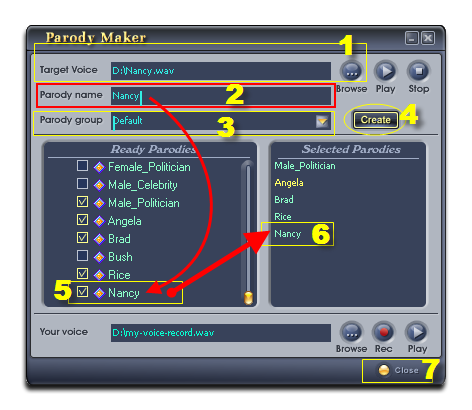
- (3) Choose a parody group for your new parody, either:
Choose from the Parody group combo box by clicking on the arrow of the combo box.
You can also create a new parody group by typing directly into the Parody group field with the steps below: - (4) Click the Create button to create the new parody group and/or add the new parody into the specified group. The new item (5) will be added at the end of the Ready Parodies box.
- All selected parody voices (ones that have a check before it in the Ready Parodieslist) will appear in the Selected Parodies pane on the right (6).
- Click Close (7) to close Parody Maker. The newly added parody will be imported into the Parody Mixer. You are now ready to use the Parody Mixer.
Mix voices in AV Voice Changer Software Diamond 7.0 with Parody Mixer
- Turn on Parody Mixer (1).
- The number under the input voice name displays the similarity percentage between the output voice and the parody voice (2).
- Choose the Parody you want to mix (3) . You can choose up to 4 Parody Voices.
- The Parody Cursor (4). You can control from the four voices that your new voice will sound like the most.
- Click Save (5) to save your mixing as a new parody voice for later use.
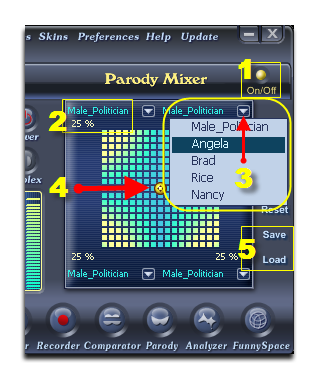
Moreover, you can use the Parody features with the Pitch and Timbre graph and the AdvancedTune simutaneously. Combining them will help you have the best output voice.
Some tips when using Parody Maker:
You can totally mimic someone’s voice by moving the cursor to the edge of the table, which will imitate that voice 100%.
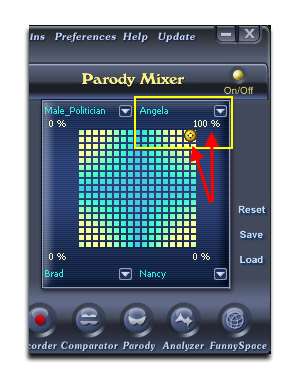
On the other hand, you can always mix 4 voices together: