In this tutorial, we will show you how to load a pre-saved Nickvoice to use in AV Voice Changer Software Diamond 7.0. Besides loading a nick voice, you can also customize and save your own nickvoice for later use, or conveniently put it into the menu for fast selection.
Other related tutorials you must see:
- Save a customized Nickvoice for later use
- Import Nickvoice into the menu for fast use
- Add-on library of Audio4fun
Download AV Voice Changer Software Diamond 7.0
To download the voice changer software, simply use the download link below:
Download AV Voice Changer Software Diamond 7.0
How to load Nickvoice into AV Voice Changer Software Diamond 7.0
On Voice Morpher panel, choose Load (1).
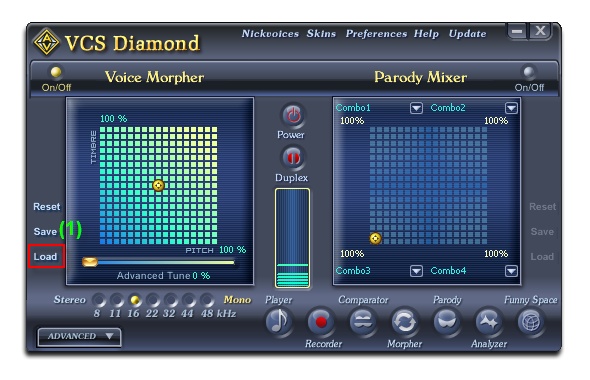
- When the Open dialog box comes out, locate the nickvoice file (.nvc) (2)
- Choose the Nickvoice, and then click Open to load the nickvoice preset in to AV Voice Changer Software Diamond 7.0 (3).
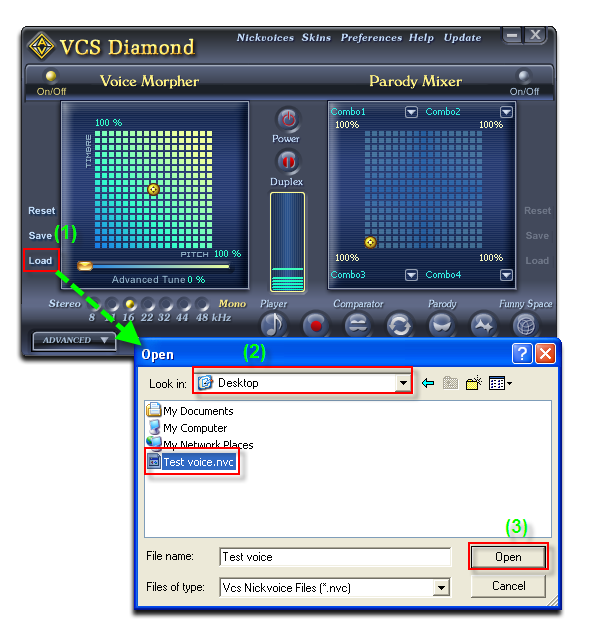
The nickvoice will be immediately loaded into the Voice Morpher’s Pitch and Timbre graph.
Note: You can also use this as basic and make further modification to the voice with other features of AV Voice Changer Software Diamond 7.0.
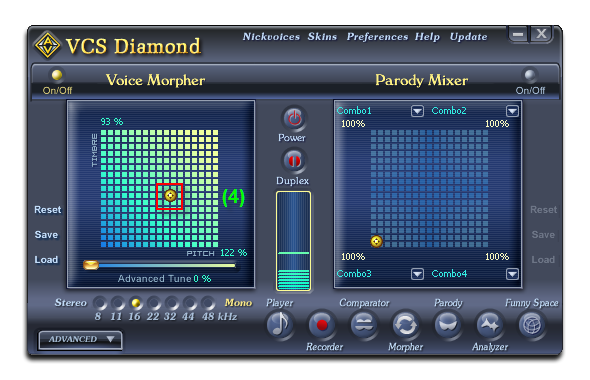
If your nickvoice file (.nvc) comes along with advanced settings, you also need to load Equalizer (.eq), Effects (.efs), Formant Morpher (.fmnt) … files.
Other voice changer tutorials you will like:
