AV Voice Changer Software Diamond 7.0 is famous for its morphing quality. With Nickvoice, you can change voice in one click with the ready-to-use voice presets. But did you know? You can also import a Nickvoice from our add-on library to the menu software.
With this, you will be able to select the Nickvoice very quickly from the menu every time you want to use it.
A few other tutorials you must not miss:
- Save a customized Nickvoice for later use
- Load a Pre-saved Nickvoice to use in voice changer
- Add-on library of Audio4fun
Free download Voice Changer Software
To download the AV Voice Changer Software Diamond 7.0, simply use the download link below:
Free download AV Voice Changer Software Diamond 7.0
Locate the Save folder of AV Voice Changer Software Diamond 7.0
This is where the Nickvoices are stored within AV Voice Changer Software Diamond 7.0. “Save” folder is the location where the configuration is stored. Once the nickvoice is imported into this folder, it will automatically be added to menu ‘Nickvoice’>> Custom in AV Voice Changer Software Diamond 7.0.
1/ Path to ‘save’ folder of VCS in Windows 7 and older:
c:\users\%username%\appdata\roaming\avnex\vcs7\save
2/ How to enter this folder:
Type %appdata% in Run dialog box or Start menu search box
Then go to avnex\vcs7\save subfolders
Copy Nickvoice to the Save folder
- Go to ‘save’ folder as instructed above
- Copy the nickvoice file (.nvc) to this folder
- Also copy the other nickvoice’s components: *.eq, *.fmnt, *.veq, …(these the settings of voice effects, background effects and others, if you choose them)
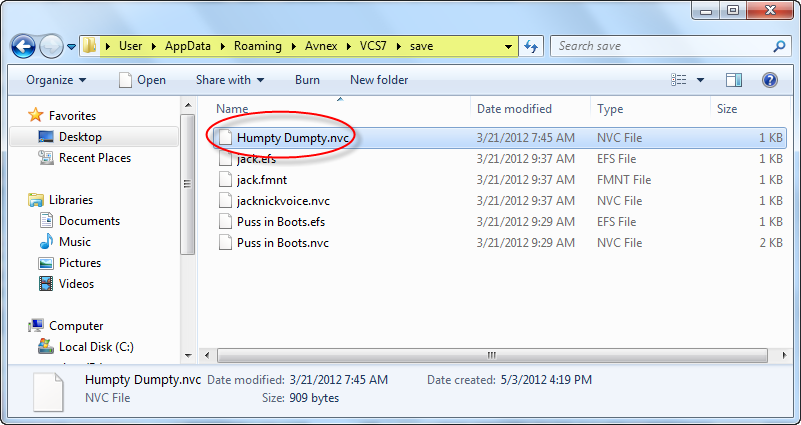
How to load the Nickvoice from menu of AV Voice Changer Software Diamond 7.0
On main panel of Voice Changer Software Diamond, choose menu ‘Nickvoices’ >> Select Custom
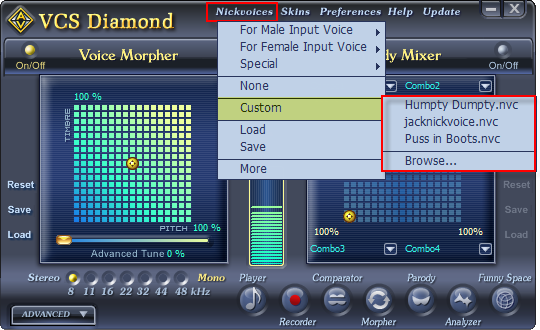
Note:
If your nickvoice file (.nvc) comes along with advanced settings, do similar tasks to load custom Equalizer (.eq), Effects (.efs), Formant Morpher (.fmnt) …
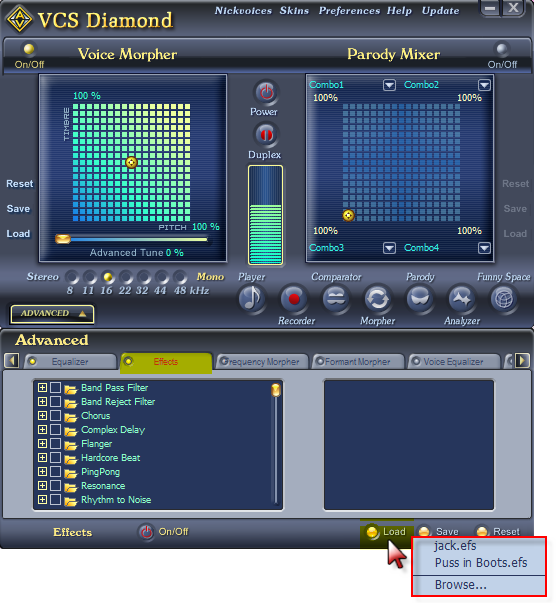
Hope that you guys enjoy this tutorial.
Other voice changer tutorials you will like:
> Darth Vader Voice Changer Software
